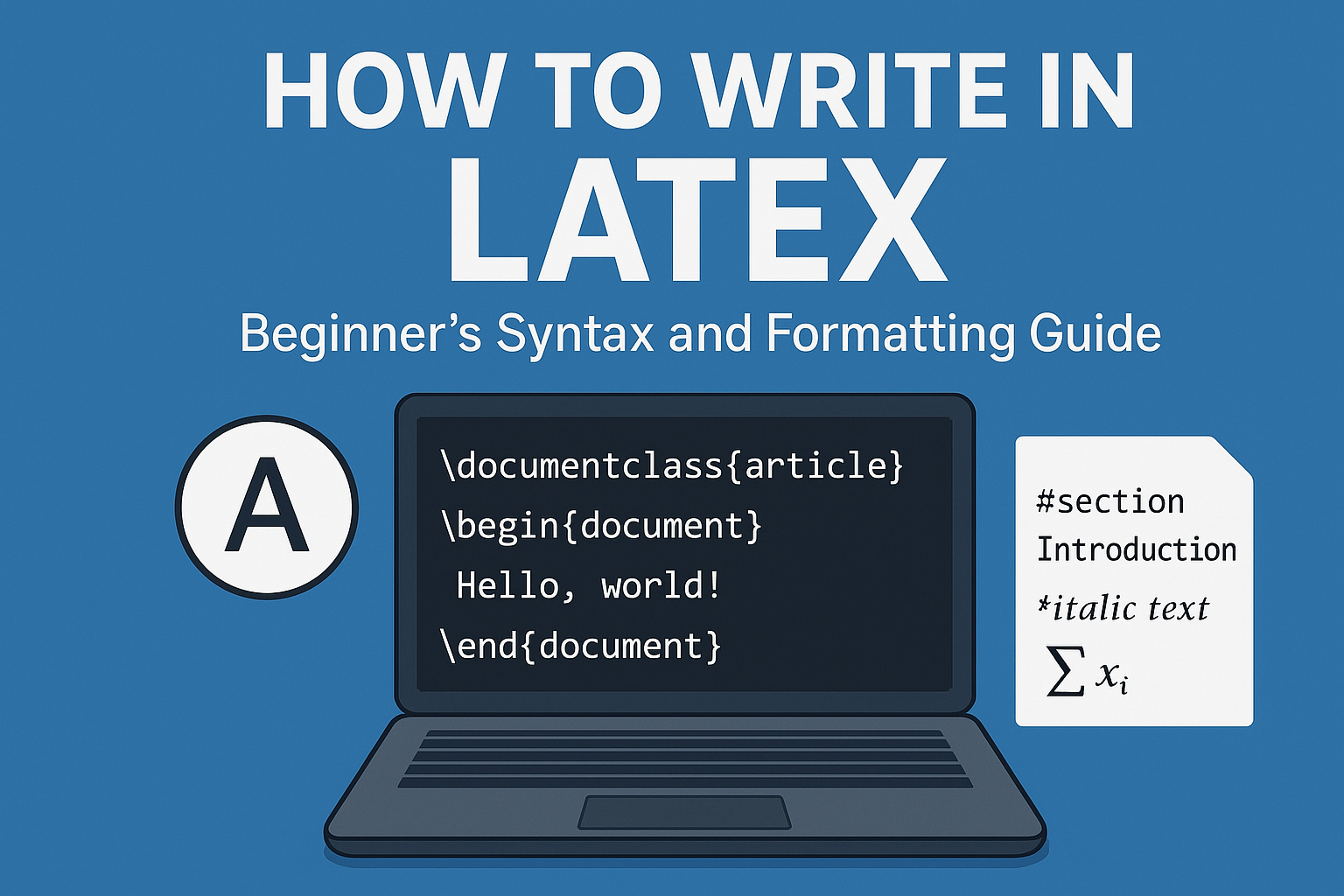Learning how to write in LaTeX opens doors to professional-quality document creation that surpasses traditional word processors. This comprehensive guide covers essential LaTeX syntax and formatting techniques that every beginner needs to master, from basic document structure to mathematical expressions and text formatting.
Understanding LaTeX Syntax Fundamentals
LaTeX syntax differs fundamentally from word processors because it uses markup commands to define document structure and formatting. Instead of clicking buttons for bold text, you write commands that tell LaTeX how to process your content.
Basic Command Structure
LaTeX formatting relies on commands that begin with a backslash () followed by the command name. Commands can take arguments in curly braces {} and optional parameters in square brackets []. Understanding this basic pattern is essential for mastering LaTeX syntax.
For example, \textbf{bold text} creates bold formatting, where \textbf is the command and {bold text} is the argument. This systematic approach ensures consistent formatting throughout your document.
LaTeX Editor
Essential Document Structure
Every LaTeX document follows a standard structure that defines the document type, includes necessary packages, and organizes content into logical sections.
Document Class Declaration
Begin every document by declaring its class with \documentclass{article} for papers, \documentclass{book} for longer works, or \documentclass{report} for formal reports. This command tells LaTeX how to format your entire document according to established conventions.
Preamble Setup
The preamble section between \documentclass and \begin{document} contains package imports and document-wide settings. Common packages include:
\usepackage[utf8]{inputenc} % Character encoding
\usepackage{geometry} % Page layout
\usepackage{amsmath} % Mathematical formatting
\usepackage{graphicx} % Image inclusion
Document Environment
All document content must appear within the document environment:
\begin{document}
Your content goes here
\end{document}
This structure ensures LaTeX processes your content correctly while applying the formatting rules defined in your preamble.
Text Formatting Essentials
LaTeX formatting provides comprehensive control over text appearance through simple commands that maintain consistency across your entire document.
Basic Text Styles
Master these fundamental LaTeX formatting commands:
\textbf{bold text}creates bold formatting\textit{italic text}produces italic text\texttt{typewriter text}generatesmonospacefont\underline{underlined text}adds underlining\emph{emphasized text}provides semantic emphasis
Font Sizes and Families
Control text size using these LaTeX syntax commands:
\tinythrough\Hugefor various sizes\normalsizereturns to default size\textsf{sans serif}changes font family\textrm{roman font}uses serif font
Text Alignment
Align text using environment commands:
\begin{center}
Centered text
\end{center}
\begin{flushleft}
Left-aligned text
\end{flushleft}
\begin{flushright}
Right-aligned text
\end{flushright}
Document Structure and Organization
Professional documents require clear organization through sections, subsections, and proper hierarchy.
Section Commands
Create document structure using these LaTeX syntax commands:
\section{Main Section}
\subsection{Subsection}
\subsubsection{Sub-subsection}
\paragraph{Paragraph heading}
\subparagraph{Subparagraph heading}
LaTeX automatically numbers sections and generates table of contents entries when you use \tableofcontents.
Lists and Itemization
Create organized lists using these environments:
Unordered Lists:
\begin{itemize}
\item First item
\item Second item
\item Third item
\end{itemize}
Ordered Lists:
\begin{enumerate}
\item First numbered item
\item Second numbered item
\item Third numbered item
\end{enumerate}
Description Lists:
\begin{description}
\item[Term 1] Definition of first term
\item[Term 2] Definition of second term
\end{description}
Mathematical Expressions and Formulas
LaTeX formatting excels at mathematical content, providing professional-quality equation rendering that surpasses all other document systems.
Inline Mathematics
Include mathematical expressions within text using $...$ delimiters:
The quadratic formula is $x = \frac{-b \pm \sqrt{b^2-4ac}}{2a}$.
This LaTeX syntax seamlessly integrates mathematical notation into your paragraphs while maintaining proper spacing and alignment.
Display Mathematics
Create standalone equations using $$...$$ or the equation environment:
$$E = mc^2$$
\begin{equation}
F = ma
\end{equation}
The equation environment automatically numbers your formulas and allows cross-referencing throughout your document.
Common Mathematical Symbols
Master these essential LaTeX syntax elements for mathematics:
- Greek letters:
\alpha,\beta,\gamma,\pi,\sigma - Operators:
\sum,\int,\prod,\lim - Relations:
\leq,\geq,\neq,\approx,\equiv - Set notation:
\in,\subset,\cup,\cap,\emptyset - Arrows:
\rightarrow,\leftarrow,\Rightarrow,\Leftarrow
Fractions and Exponents
Create complex mathematical expressions using these LaTeX formatting commands:
\frac{numerator}{denominator} % Fractions
x^{superscript} % Exponents
x_{subscript} % Subscripts
\sqrt{expression} % Square roots
\sqrt[n]{expression} % Nth roots
Advanced Formatting Techniques
Once you master basic LaTeX syntax, these advanced techniques enhance document quality and functionality.
Cross-Referencing
Create professional cross-references using labels and references:
\section{Introduction}\label{sec:intro}
As discussed in Section~\ref{sec:intro}...
\begin{equation}\label{eq:newton}
F = ma
\end{equation}
Equation~\ref{eq:newton} shows Newton's second law.
LaTeX automatically updates reference numbers when you add or remove sections and equations.
Tables and Figures
Include structured data and images using these environments:
\begin{table}[h]
\centering
\begin{tabular}{|l|c|r|}
\hline
Left & Center & Right \\
\hline
Data & 123 & 456 \\
\hline
\end{tabular}
\caption{Sample table}
\end{table}
\begin{figure}[h]
\centering
\includegraphics[width=0.5\textwidth]{image.png}
\caption{Sample figure}
\end{figure}
Special Characters and Spacing
Handle special characters and spacing using LaTeX syntax:
\%,\$,\&,\#for literal symbols~for non-breaking space\,for thin space\quadand\qquadfor larger spaces\\for line breaks\newpagefor page breaks
Common Beginner Mistakes and Solutions
Avoid these frequent LaTeX formatting errors:
Forgotten Braces: Always close { with } in command arguments.
Missing Packages: Include necessary packages in your preamble for specialized commands.
Incorrect Environment Usage: Match \begin{environment} with \end{environment}.
Unescaped Special Characters: Use backslashes before %, $, &, and other reserved characters.
Getting Started with LaTeX Writing
Begin your LaTeX journey using online editors like Overleaf, which provide real-time preview and eliminate installation complexity. Start with simple documents and gradually incorporate advanced features as you become comfortable with basic LaTeX syntax.
Practice with templates designed for your document type, whether academic papers, reports, or presentations. Templates demonstrate proper LaTeX formatting while providing working examples you can modify and learn from.
Essential Resources and Next Steps
Expand your LaTeX knowledge through comprehensive documentation, community forums, and specialized packages for advanced formatting needs. The LaTeX community provides extensive support for beginners learning how to write in LaTeX effectively.
Consider exploring packages like tikz for graphics, biblatex for bibliography management, and beamer for presentations as your skills develop.
Conclusion
Mastering how to write in LaTeX requires understanding basic syntax, document structure, and formatting commands covered in this guide. With practice, LaTeX syntax becomes intuitive, and the superior document quality makes the learning investment worthwhile.
Start with simple documents, focus on fundamental LaTeX formatting techniques, and gradually explore advanced features. The systematic approach to document preparation that LaTeX provides will transform your writing process and output quality, making you more productive and professional in your document creation endeavors.
For more content check out Deadloq . Thank you!!