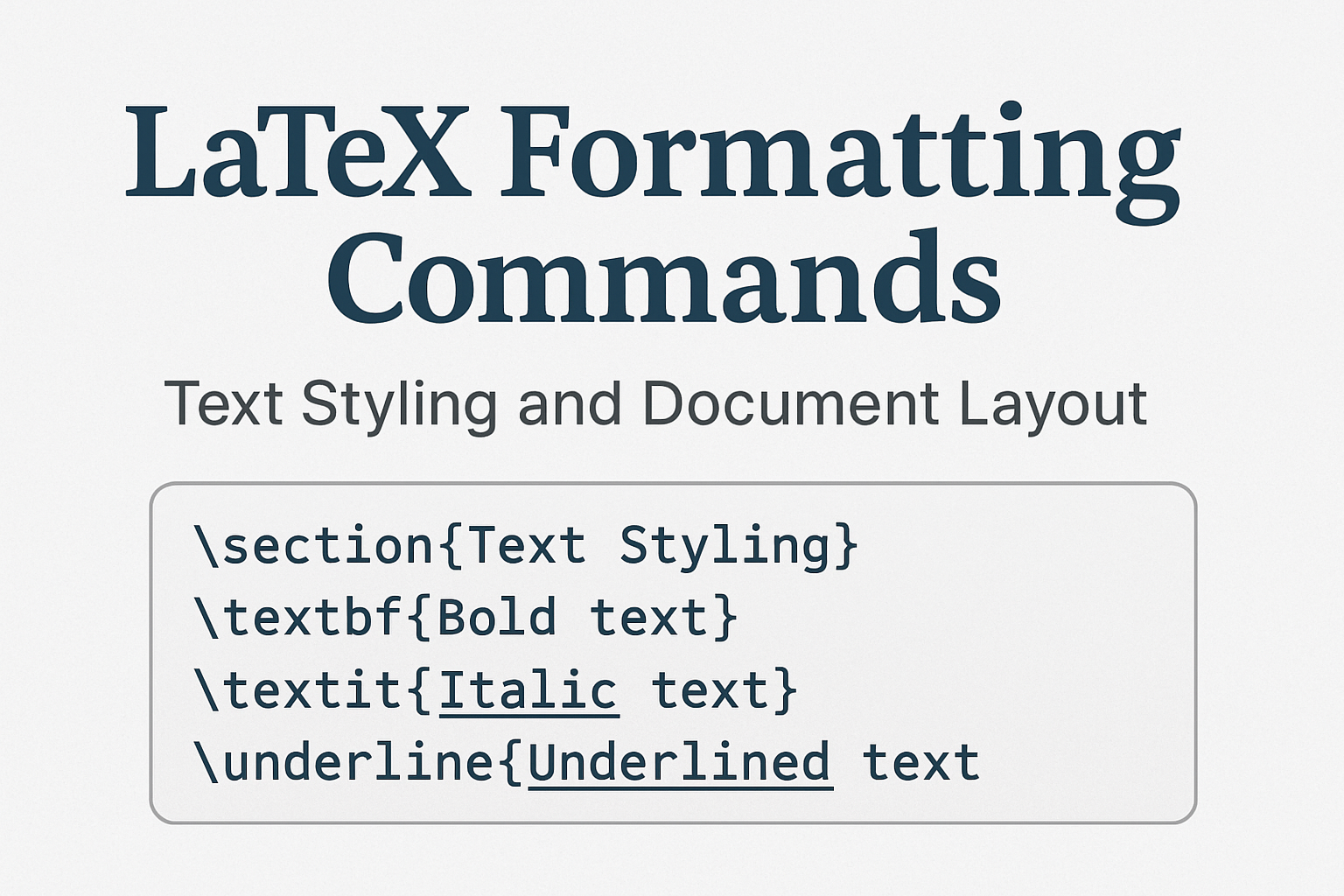LaTeX provides comprehensive control over document appearance, from individual character styling to complete page layout customization. This detailed guide covers all essential formatting techniques that enable you to create professionally styled documents with consistent typography and layout.
Understanding LaTeX Command Structure
LaTeX formatting commands operate at multiple levels: character formatting affects individual letters or words, paragraph formatting controls text blocks, and page formatting manages overall document layout. Understanding these hierarchical levels is crucial for effective document design.
LaTeX Editor
The general pattern for LaTeX commands:
\command{content} % Apply to specific content
{\command content} % Apply within group
\command % Apply from this point forward
This flexible system allows precise control over formatting scope and inheritance.
Character and Font Formatting
Control individual character appearance using these fundamental LaTeX commands.
Basic Font Style Commands
\textbf{Bold text} % Bold weight
\textit{Italic text} % Italic style
\texttt{Typewriter text} % Monospace font
\textsc{Small Caps Text} % Small capital letters
\emph{Emphasized text} % Semantic emphasis (usually italic)
\textsl{Slanted text} % Oblique/slanted style
\textup{Upright text} % Remove italic/slanted
Font Family Commands
\textrm{Roman text} % Serif font (default)
\textsf{Sans serif text} % Sans serif font
\texttt{Typewriter text} % Monospace font
% Declaration commands (affect following text)
\rmfamily Roman text continues here
\sffamily Sans serif text continues
\ttfamily Typewriter text continues
Font Size Commands
LaTeX provides relative sizing that adapts to document class:
\tiny{Tiny text}
\scriptsize{Script size} % Superscript/subscript size
\footnotesize{Footnote size}
\small{Small text}
\normalsize{Normal size} % Default size
\large{Large text}
\Large{Larger text}
\LARGE{Even larger text}
\huge{Huge text}
\Huge{Largest text}
Advanced Typography Commands
Professional documents require sophisticated LaTeX formatting commands for fine typography control.
Spacing and Kerning
\, % Thin space (3/18 em)
\: % Medium space (4/18 em)
\; % Thick space (5/18 em)
\quad % Quad space (1 em)
\qquad % Double quad space (2 em)
\! % Negative thin space
\ (space) % Control space (backslash + space)
~ % Non-breaking space
Line and Paragraph Spacing
\usepackage{setspace}
\singlespacing % Single line spacing
\onehalfspacing % 1.5 line spacing
\doublespacing % Double line spacing
\setstretch{1.25} % Custom line spacing
% Paragraph spacing
\setlength{\parskip}{12pt} % Space between paragraphs
\setlength{\parindent}{0pt} % Remove paragraph indentation
Special Characters and Symbols
% Reserved characters requiring escaping
\$ % Dollar sign
\% % Percent sign
\& % Ampersand
\# % Hash/number sign
\_ % Underscore
\{ % Left brace
\} % Right brace
\^{} % Caret/circumflex
\~{} % Tilde
\textbackslash % Backslash
% Quotation marks
`Single quotes' % Proper single quotes
``Double quotes'' % Proper double quotes
Text Alignment and Positioning
Control text placement using environment-based LaTeX commands.
Basic Alignment Commands
\begin{center}
Centered text block
\end{center}
\begin{flushleft}
Left-aligned text block
\end{flushleft}
\begin{flushright}
Right-aligned text block
\end{flushright}
Advanced Alignment Options
\usepackage{ragged2e}
\raggedright % Left-aligned, ragged right
\raggedleft % Right-aligned, ragged left
\centering % Centered alignment
\justify % Full justification (default)
Color and Highlighting Commands
Add visual emphasis using color-based LaTeX formatting commands.
Basic Color Commands
\usepackage{xcolor}
\textcolor{red}{Red text}
\textcolor{blue}{Blue text}
\colorbox{yellow}{Highlighted text}
\fcolorbox{red}{yellow}{Red border, yellow background}
Custom Color Definitions
% RGB colors
\definecolor{myblue}{RGB}{0,102,204}
\definecolor{mygreen}{RGB}{34,139,34}
% HTML hex colors
\definecolor{webblue}{HTML}{0066CC}
\textcolor{myblue}{Custom blue text}
Page Layout and Headers/Footers
Page Dimensions
\usepackage[margin=1in]{geometry} % All margins 1 inch
\usepackage[top=1.5in,bottom=1in,left=1.25in,right=1.25in]{geometry}
\usepackage[a4paper]{geometry} % A4 paper size
Headers and Footers
\usepackage{fancyhdr}
\pagestyle{fancy}
\fancyhf{} % Clear all fields
\lhead{Left Header} % Left header
\chead{Center Header} % Center header
\rhead{Right Header} % Right header
\lfoot{Left Footer} % Left footer
\cfoot{\thepage} % Center footer (page number)
\rfoot{Right Footer} % Right footer
\renewcommand{\headrulewidth}{0.4pt} % Header rule thickness
\renewcommand{\footrulewidth}{0pt} % Footer rule thickness
Multi-Column Layouts
\usepackage{multicol}
\begin{multicols}{2}
Content automatically flows between two columns
\end{multicols}
Lists and Enumerations
Basic Lists
% Unordered list
\begin{itemize}
\item First item
\item Second item
\end{itemize}
% Ordered list
\begin{enumerate}
\item First item
\item Second item
\end{enumerate}
Custom List Formatting
\usepackage{enumitem}
\begin{itemize}[label=\textbullet, leftmargin=*]
\item Customized bullet points
\end{itemize}
\begin{enumerate}[label=(\alph*), start=3]
\item Items with custom numbering
\end{enumerate}
Best Practices for LaTeX Formatting
- Consistency: Use semantic commands like
\emph{}instead of\textit{}for better document consistency - Hierarchy: Maintain clear visual hierarchy using appropriate font sizes and styles
- Spacing: Use proper spacing commands rather than manual line breaks
- Colors: Use color sparingly and ensure accessibility with sufficient contrast
- Layout: Choose appropriate margins and line spacing for readability
Conclusion
Mastering these LaTeX formatting commands enables precise control over document appearance. From basic text styling to complex page layouts, these commands provide the foundation for professional document creation. Remember to use semantic markup, maintain consistency, and prioritize readability in your formatting choices. With these essential commands, you can create documents that are both visually appealing and professionally structured.
FAQs
Q1: How do I change the font size in LaTeX?
Use size declarations inside braces, e.g. {\Large My Text}. For the whole document, use the documentclass option: \documentclass[12pt]{article}.
Q2: How can I add color to text in LaTeX?
Load the xcolor package, then use: \textcolor{red}{This is red}.
Q3: How do I control line spacing?
Use the setspace package: \onehalfspacing or \doublespacing.
Q4: Why doesn’t \large{} work?
Because font size commands are declarations. Correct usage: {\large Text here}.
Q5: How do I customize headers and footers?
Load fancyhdr, then define \lhead, \chead, \rhead, \lfoot, \cfoot, \rfoot.
For more LaTeX tutorials covering Tables, Images, and Math commands, visit Deadloq. Thank you!