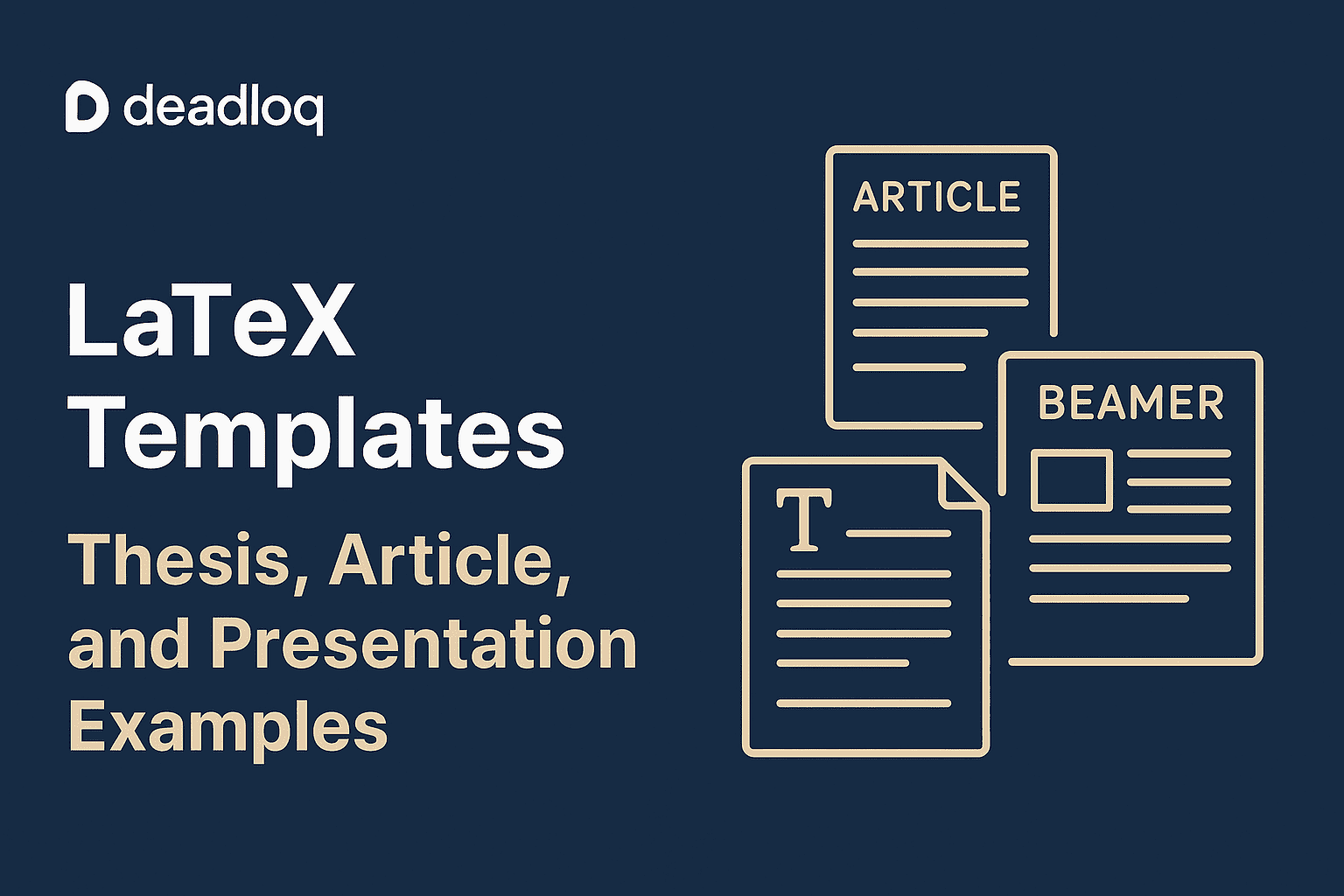Last semester, I had a major report due. My classmate spent three days fighting with Microsoft Word—tables moving randomly, page numbers breaking, bibliography formatting breaking every time he edited something. Meanwhile, I finished my report in LaTeX in half the time, and it looked professionally typeset.
His question? “Why didn’t anyone tell me about LaTeX earlier?”
Here’s the thing: LaTeX has a learning curve, but once you get past the basics, it saves massive amounts of time. Instead of manually formatting every heading, spacing, and citation, you write your content and let LaTeX handle the professional typesetting automatically.
But starting from scratch is overwhelming. That’s where templates come in.
I’ve used LaTeX for everything—college reports, my machine learning engineer resume, technical presentations, even this blog’s documentation. Every time I start a new document, I use templates as starting points. They provide the structure, and I focus on the content.
In this guide, I’ll share the LaTeX templates I actually use, explain how to customize them for your needs, and walk you through the setup process with real examples from my projects.
Let me show you the templates that’ll save you hours of formatting headaches.
Why LaTeX Templates Matter (My Experience)
When I first learned LaTeX for my college assignments, I tried building everything from scratch. Spent an entire evening just trying to get title page formatting right. Then I discovered templates.
What templates actually give you:
1. Predefined Structure
Title pages, sections, abstracts—all formatted correctly from the start. You just fill in your content.
My mistake: First LaTeX document, I manually created section numbering. Then realized \section{} does it automatically. Templates show you the right commands from day one.
2. Proper Academic Formatting
Spacing, margins, font sizes that meet academic standards. No guessing if your line spacing is 1.5 or 1.6.
Real example: My engineering reports need specific margin requirements (1 inch all around). The template I use has this built-in. Change one line in the preamble, done.
3. Bibliography Setup
bibtex or biblatex configured and ready. Just add your references to the .bib file.
Why this matters: Citation formatting is tedious. IEEE style? APA? Harvard? Templates handle this. I add references once, LaTeX formats them correctly everywhere.
4. Institutional Compliance
Many universities provide official .cls files that guarantee your thesis/dissertation meets their exact requirements.
Lesson learned: Always check if your institution has an official template. Saves you from reformatting everything during submission.
Choosing the Right Template (What I Look For)
Not all templates are equal. Here’s how I choose based on the project:
For Academic Reports & Thesis
What I check:
- Does it match my university’s requirements?
- Is there a table of contents auto-generation?
- Can I easily add multiple chapters?
- Does bibliography formatting work properly?
My go-to: Standard thesis templates from Overleaf’s gallery filtered by “thesis” and my university if available.
Red flag: Templates with hard-coded formatting. If spacing is manually added with \vspace everywhere instead of proper commands, avoid it.
For Journal Articles
What I check:
- Does it match the publisher’s requirements? (Elsevier, IEEE, Springer all have specific formats)
- Are common packages already included? (
amsmath,graphicx, etc.) - Is the reference format correct for that journal?
My experience: When submitting to IEEE conferences, using their official template saved me from rejection. Journals are strict about formatting—use their template or risk desk rejection.
For Presentations (Beamer)
What I check:
- Is it readable? (Some themes are too busy)
- Does it support code highlighting? (For technical presentations)
- Can I easily add my university/company logo?
My preference: Minimalist themes. I’ve sat through too many presentations where fancy animations distracted from content. Simple is better.
Template 1: Thesis/Dissertation (What I Used)
For my major project report, I used a standard thesis structure. Here’s how it’s organized:
File Structure
thesis/ │── main.tex # Main document │── thesis.cls # Custom class (optional) │── chapters/ │ ├── introduction.tex │ ├── literature.tex │ ├── methodology.tex │ ├── results.tex │ ├── conclusion.tex │── references.bib # Bibliography │── figures/ │ ├── diagram1.png │ ├── graph1.pdf
Main Document Setup (main.tex)
\documentclass[12pt,a4paper]{report}
% Essential packages
\usepackage[utf8]{inputenc}
\usepackage[margin=1in]{geometry}
\usepackage{graphicx}
\usepackage{amsmath}
\usepackage{hyperref}
\usepackage[backend=biber,style=ieee]{biblatex}
\addbibresource{references.bib}
% Document information
\title{Blockchain Document Verification System}
\author{Sohan Dhungel}
\date{\today}
\begin{document}
\maketitle
\begin{abstract}
Your abstract goes here. Keep it under 300 words.
\end{abstract}
\tableofcontents
% Include chapters
\chapter{Introduction}
\input{chapters/introduction}
\chapter{Literature Review}
\input{chapters/literature}
\chapter{Methodology}
\input{chapters/methodology}
\chapter{Results and Analysis}
\input{chapters/results}
\chapter{Conclusion}
\input{chapters/conclusion}
% Bibliography
\printbibliography
\end{document}
What I learned using this:
- Separate chapters into files – Makes editing easier. My results chapter was 15 pages. Keeping it in a separate file kept
main.texclean. - Use
\input{}not\include{}–\input{}doesn’t add page breaks.\include{}does. For chapters, I want continuous flow. - Bibliography placement matters – Put
\addbibresource{}in the preamble,\printbibliographywhere you want the bibliography to appear.
Download starting point:
University Thesis Template on Overleaf
Template 2: Journal Article (Conference Paper Format)
For submitting papers to conferences, I use publisher-specific templates. Here’s a generic academic article structure:
\documentclass[12pt,twocolumn]{article}
\usepackage[margin=0.75in]{geometry}
\usepackage{graphicx}
\usepackage{amsmath}
\usepackage{cite}
\title{Gold Price Prediction Using Machine Learning}
\author{
Sohan Dhungel \\
\texttt{sohan@example.com}
}
\date{}
\begin{document}
\maketitle
\begin{abstract}
We present a machine learning approach to predict gold prices using historical market data. Our model achieves 85\% accuracy using LSTM networks combined with traditional time-series analysis.
\end{abstract}
\section{Introduction}
Gold price prediction is important for investors and traders...
\section{Related Work}
Previous studies have used various approaches...
\section{Methodology}
We collected historical gold price data from...
\subsection{Data Collection}
Our dataset includes...
\subsection{Model Architecture}
We implemented LSTM networks using TensorFlow...
\section{Results}
Our model achieved the following results...
\section{Conclusion}
We demonstrated that combining LSTM networks with...
\bibliographystyle{ieeetr}
\bibliography{references}
\end{document}
Real lessons from my Gold Price Prediction paper:
- Two-column layout is standard – Most conferences use
twocolumnoption. Test your figures in this layout—they behave differently than single column. - Abstract length matters – Most conferences limit abstracts to 150-300 words. LaTeX won’t warn you, so count manually.
- Figure placement is tricky – Use
[htbp]options and\centering. My figures kept appearing on random pages until I learned proper placement.
Common publisher templates:
- IEEE: IEEE Conference Template
- Elsevier: Elsevier Article Template
- ACM: ACM Article Template
My workflow: Download the official template, replace their example content with mine, compile to check formatting, then write.
Template 3: Beamer Presentations (What Actually Works)
I’ve used Beamer for technical presentations since second year. Here’s the template I always start with:
\documentclass{beamer}
% Theme
\usetheme{Madrid} % Clean, professional
\usecolortheme{beaver} % Red/brown accent
% Packages
\usepackage{graphicx}
\usepackage{listings} % For code
\usepackage{hyperref}
% Code styling
\lstset{
basicstyle=\ttfamily\small,
breaklines=true,
frame=single
}
% Title information
\title{Blockchain Document Verification}
\subtitle{A Decentralized Approach}
\author{Sohan Dhungel}
\date{\today}
% Logo (optional)
% \logo{\includegraphics[height=0.8cm]{college_logo.png}}
\begin{document}
% Title slide
\frame{\titlepage}
% Table of contents
\begin{frame}{Outline}
\tableofcontents
\end{frame}
% Introduction
\section{Introduction}
\begin{frame}{Problem Statement}
\begin{itemize}
\item Document forgery is a growing problem
\item Traditional verification is slow and costly
\item Need for tamper-proof verification system
\end{itemize}
\end{frame}
\begin{frame}{Our Solution}
\begin{block}{Blockchain-Based Verification}
Store document hashes on Ethereum blockchain for immutable verification records.
\end{block}
\end{frame}
% Methodology
\section{Methodology}
\begin{frame}[fragile]{System Architecture}
\begin{figure}
\centering
\includegraphics[width=0.8\textwidth]{architecture.png}
\caption{System overview}
\end{figure}
\end{frame}
\begin{frame}[fragile]{Smart Contract Code}
\begin{lstlisting}[language=Solidity]
function verifyDocument(bytes32 hash)
public view returns (bool) {
return documents[hash].exists;
}
\end{lstlisting}
\end{frame}
% Results
\section{Results}
\begin{frame}{Performance Metrics}
\begin{table}
\begin{tabular}{|l|r|}
\hline
Metric & Value \\
\hline
Verification Time & 2.3s \\
Gas Cost & 0.002 ETH \\
Success Rate & 99.8\% \\
\hline
\end{tabular}
\end{table}
\end{frame}
% Conclusion
\section{Conclusion}
\begin{frame}{Key Takeaways}
\begin{enumerate}
\item Blockchain provides immutable verification
\item Low cost and fast verification
\item Scalable for institutional use
\end{enumerate}
\end{frame}
\begin{frame}
\centering
\Huge Thank You! \\
\vspace{1cm}
\Large Questions?
\end{frame}
\end{document}
What I’ve learned from 10+ Beamer presentations:
1. Keep Slides Simple
Bad slide: 200 words of text in small font
Good slide: 3-5 bullet points, large font
My rule: If I can’t read the slide from the back of the room, it’s too crowded.
2. Use Blocks for Important Info
\begin{block}{Key Finding}
LSTM networks improved accuracy by 15\% over traditional methods.
\end{block}
Blocks draw attention. Use sparingly for main points.
3. Code Needs Special Handling
The [fragile] option is required for frames with code:
\begin{frame}[fragile]{Code Example}
\begin{lstlisting}
# Your code here
\end{lstlisting}
\end{frame}
My mistake: Forgot [fragile] on a slide with Python code. Compilation failed with cryptic errors. Took me 20 minutes to figure out.
4. Themes Matter for Readability
Minimalist themes I actually use:
Madrid– Clean, professional, good for technical contentBerlin– Slightly more colorful, still professionalCopenhagen– Very minimal, great for lots of figures
Avoid: Themes with heavy decorations or animations. They’re distracting.
My favorite color themes:
beaver(red/brown)dolphin(blue/grey)seagull(grey)
Change with: \usecolortheme{beaver}
5. Add Your Logo Properly
% In preamble
\logo{\includegraphics[height=0.8cm]{logo.png}}
Tip: Use PNG with transparent background. Keep it small (0.8-1cm height) so it doesn’t dominate slides.
Download Beamer templates:
Beamer Theme Gallery on Overleaf
Customizing Templates (What Actually Needs Changing)
Every template needs customization. Here’s what I always modify:
1. Document Information
\title{Your Actual Title}
\author{Your Name}
\date{\today} % or specific date
Tip: Use \today for reports that update frequently. Use specific dates for final submissions.
2. Margins and Spacing
\usepackage[margin=1in]{geometry} % All margins
\usepackage[top=1in, bottom=1in, left=1.25in, right=1in]{geometry} % Custom
My university requirement: 1 inch all around, but 1.25 inch left for binding. One line changed, done.
3. Font Changes
\usepackage{lmodern} % Modern, clean font
% or
\usepackage{helvet} % Helvetica (sans-serif)
\renewcommand{\familydefault}{\sfdefault} % Make it default
When I use this: Presentations look better with sans-serif fonts. Reports usually stick with serif (default).
4. Colors (for Presentations)
\definecolor{myblue}{RGB}{0,102,204}
\setbeamercolor{structure}{fg=myblue} % Changes all structural elements
My university colors: I defined custom colors matching college branding for presentations. Made them look official.
5. Header/Footer (for Reports)
\usepackage{fancyhdr}
\pagestyle{fancy}
\lhead{Project Report}
\rhead{Sohan Dhungel}
\cfoot{\thepage}
Some templates include this, some don’t. Easy to add if needed.
Setup and Compilation (The Part Everyone Gets Wrong)
Option 1: Overleaf (Easiest – What I Recommend for Beginners)
Steps:
- Go to Overleaf.com
- Create free account
- Click “New Project” → “Upload Project”
- Upload your template
.zipfile - Click “Recompile”
Pros: No installation, works anywhere, auto-saves, easy collaboration
Cons: Needs internet, free tier has limits
My setup: I use Overleaf for all college reports. Share link with groupmates, everyone edits simultaneously. Game-changer for group projects.
Option 2: Local Installation (What I Use for Large Projects)
Why local?
- Faster compilation
- Works offline
- No file size limits
- Full control
Installation:
Windows:
Download and install MiKTeX or TeX Live
macOS:
Download and install MacTeX
Linux:
sudo apt-get install texlive-full # Ubuntu/Debian sudo dnf install texlive-scheme-full # Fedora
Editor options:
- TeXstudio (my favorite – free, feature-rich)
- VS Code with LaTeX Workshop extension (what I use for coding projects)
- TeXmaker (solid alternative)
My workflow:
VS Code for everything. LaTeX Workshop extension gives me live preview, error highlighting, and integrates with my other coding work.
Compilation Process (Where Beginners Struggle)
Simple documents: pdflatex main.tex → Done
Documents with bibliography: This is where people get confused.
pdflatex main.tex # First pass bibtex main # Process bibliography pdflatex main.tex # Update references pdflatex main.tex # Finalize
Why four times? LaTeX needs multiple passes to resolve all references and citations.
My mistake: First thesis draft, bibliography was empty. I only ran pdflatex once. Took me an hour to figure out I needed the full sequence.
Modern alternative (easier):
% In preamble
\usepackage[backend=biber]{biblatex}
\addbibresource{references.bib}
% In document
\printbibliography
Then compile with:
pdflatex main.tex biber main pdflatex main.tex pdflatex main.tex
biber is newer and handles Unicode better than bibtex. I switched after dealing with author names containing special characters.
Common Problems I’ve Actually Fixed
Problem 1: Images Not Showing
Error: File 'figure.png' not found
Causes:
- Wrong file path
- Wrong file extension
- File actually missing
My solutions:
% Always use forward slashes, even on Windows
\includegraphics{figures/plot.png} % ✓ Works
\includegraphics{figures\plot.png} % ✗ Fails on some systems
% Specify full path if needed
\graphicspath{{./figures/}{./images/}}
% Let LaTeX find extension
\includegraphics{plot} % Finds plot.png, plot.pdf, etc.
Real debugging story: Spent 30 minutes debugging image paths. The file was named Figure1.PNG (capital extension) but I used figure1.png in LaTeX. Linux is case-sensitive. Changed filename to lowercase, problem solved.
Problem 2: Bibliography Not Appearing
Symptoms: \cite{} shows [?] and bibliography is empty
Solution: Run the full compilation sequence (explained above)
My checklist:
- ✓
.bibfile exists and is in same directory? - ✓
\bibliography{references}or\printbibliographyin document? - ✓ Ran
bibtex/biberafter firstpdflatex? - ✓ Ran
pdflatexagain afterbibtex?
Problem 3: Package Not Found
Error: File 'package.sty' not found
Solutions:
Overleaf: Usually automatic. If not, check package is in TeX Live version Overleaf uses.
Local (MiKTeX – Windows): MiKTeX auto-installs missing packages. Just click “Install” when prompted.
Local (TeX Live – Mac/Linux):
sudo tlmgr install packagename
My experience: biblatex wasn’t installed on my fresh TeX Live setup. One tlmgr install biblatex fixed it. Keep your TeX distribution updated.
Problem 4: Weird Spacing/Formatting
Cause: Usually mixing manual spacing with LaTeX’s automatic spacing.
Bad practice:
\vspace{2cm}
\hspace{1cm}
Some text \\\\\\ % Multiple manual line breaks
Better practice:
\section{Proper Section} % LaTeX handles spacing
Some text
New paragraph % Blank line creates paragraph break
What I learned: Trust LaTeX’s spacing. Only use manual spacing when absolutely necessary (rare). Check out LaTeX best practices for more.
Problem 5: Compilation Hangs
Symptoms: PDF never generates, terminal shows nothing
Common causes:
- Infinite loop in LaTeX code (rare)
- Large image causing memory issues
- Package conflict
My solutions:
- Check log file (
.log) for last thing processed before hanging - Comment out sections to isolate problem
- Compress large images before including them
Real case: Had a 10MB PNG in my report. Compilation took 5 minutes. Compressed to 500KB, compiled in 10 seconds. Always optimize images.
My LaTeX Template Workflow (What Actually Works)
Here’s my process for every new LaTeX document:
Step 1: Choose Template
Overleaf gallery → Filter by type → Pick one that matches requirements
Step 2: Download/Upload
Overleaf: Upload ZIP
Local: Extract to project folder
Step 3: Test Compile
Compile immediately without changes. If it works, template is good. If it fails, find a different template.
Step 4: Customize Basics
Title, author, date, university info
Step 5: Add My Content
Replace example sections with my actual content
Step 6: Compile Regularly
After each major section, compile to catch errors early
Step 7: Final Pass
Check all figures, tables, references, page numbers
My time savings:
First thesis chapter without template: 4 hours of writing + 2 hours formatting
With template: 4 hours writing + 15 minutes adjusting formatting
That’s 1.75 hours saved on one chapter. Multiply by 5 chapters = almost a full day saved.
Advanced: Creating Your Own Template
Once you’re comfortable, you might want to create reusable templates for specific needs.
Example: College Report Template
% report-template.tex
\documentclass[12pt,a4paper]{report}
% Required packages
\usepackage[utf8]{inputenc}
\usepackage[margin=1in]{geometry}
\usepackage{graphicx}
\usepackage{hyperref}
\usepackage{fancyhdr}
% Header/Footer
\pagestyle{fancy}
\lhead{Engineering Report}
\rhead{\thepage}
\cfoot{}
% Custom commands
\newcommand{\course}[1]{\def\@course{#1}}
\newcommand{\semester}[1]{\def\@semester{#1}}
% Title page customization
\renewcommand{\maketitle}{
\begin{titlepage}
\centering
{\Large College Name \par}
\vspace{1cm}
{\Large \@course \par}
{\large \@semester \par}
\vspace{2cm}
{\huge\bfseries \@title \par}
\vspace{1cm}
{\Large\itshape \@author \par}
\vfill
{\large \@date \par}
\end{titlepage}
}
\begin{document}
% Content goes here
\end{document}
Usage:
\course{Computer Engineering}
\semester{Semester VI}
\title{Gold Price Prediction Using ML}
\author{Sohan Dhungel}
\maketitle
When I built this: After third identical report, I extracted common elements into a template. Now every report starts with this.
Resources and Where to Find More Templates
Official Sources
Overleaf Template Gallery
https://www.overleaf.com/latex/templates
Thousands of templates, all tested and ready to use
LaTeX Template Archive
https://www.latextemplates.com/
Categorized templates with previews
University Repositories
Search “[Your University] LaTeX template” – many provide official formats
My Other LaTeX Guides on Deadloq
- What is LaTeX? – Start here if you’re new
- Writing Your First LaTeX Document – Beginner tutorial
- LaTeX Math Equations – For technical reports
- LaTeX for Resumes– Professional CV templates
- Common LaTeX Errors – Debugging guide
Learning Resources
For deeper understanding of LaTeX commands and structure, explore my full LaTeX documentation series.
My Honest Take on LaTeX Templates
After using LaTeX for two years:
Templates are essential – Don’t start from scratch unless you’re building something truly custom.
Start with Overleaf – Especially if you’re new. Local setup can wait until you understand LaTeX basics.
Customize, don’t accept defaults – Every template needs some adjustment for your specific needs.
Keep templates simple – Overly complex templates with hundreds of options are harder to use than basic ones.
Build your own library – After using templates for a while, extract common elements into your personal templates.
Test early, compile often – Catch errors immediately instead of debugging a 50-page document later.
For anyone doing technical writing or academic work, LaTeX templates are game-changers. They transform hours of formatting into minutes, letting you focus on content instead of page layout.
The initial learning curve is real, but it pays off quickly. My first LaTeX document took 4 hours to format. Now I can start a professional-looking report in 10 minutes with the right template.
Common Questions About LaTeX Templates
Are these templates ready to use in Overleaf?
Yes, all standard templates from Overleaf’s gallery work immediately. Download the ZIP, upload to Overleaf, click Recompile. For custom templates, make sure all .cls and .sty files are included.
Can I customize colors and fonts easily?
Absolutely. Modify the preamble (before \begin{document}) to change colors with \definecolor{} and fonts with packages like lmodern, helvet, or fontspec. See examples in the customization section above.
What if my university has special formatting requirements?
Check if your university provides an official .cls file first. If not, modify a standard template using \renewcommand for sections, spacing, and margins. Most requirements can be met by adjusting the preamble.
Why doesn’t my bibliography appear?
Run the full compilation sequence: pdflatex → bibtex → pdflatex → pdflatex. Or use biblatex with biber instead. Make sure your .bib file is in the same directory and properly referenced.
How do I add my university logo to templates?
For reports: Use \includegraphics{} in your custom title page or header. For Beamer presentations: Add \logo{\includegraphics[height=0.8cm]{logo.png}} in the preamble. Use PNG with transparent background for best results.
Can I use these templates for commercial purposes?
Most templates on Overleaf and LaTeX Template Archive specify licenses (usually LPPL or MIT). Check individual template licenses. University-specific templates might have restrictions.
What’s the difference between article and report document classes?article is for shorter documents (papers, assignments) without chapters. report is for longer documents (thesis, books) with chapter support. Use article for conference papers, report for thesis work.
How do I handle large documents without Overleaf timing out?
Split content into multiple files using \input{} or \include{}. Compile locally with TeXstudio or VS Code for faster processing. Or upgrade to Overleaf paid plan for increased compile time.
Need more LaTeX help? Check out the complete LaTeX tutorials on Deadloq, where I document everything I learn about professional typesetting and academic writing.